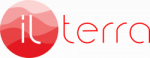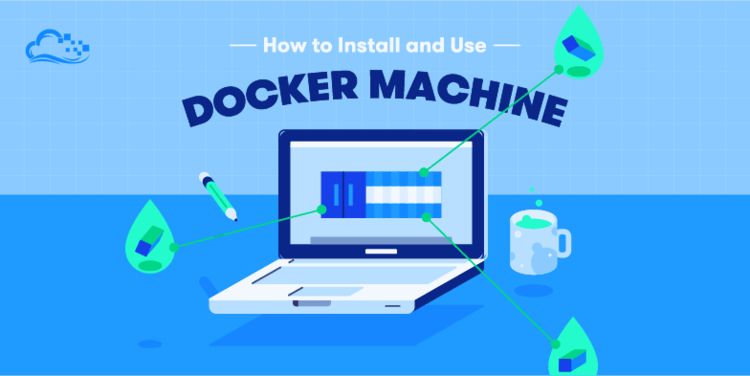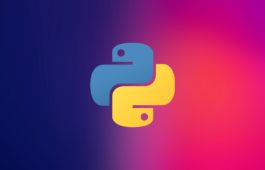Installation guide: Docker on Debian 10
Docker is the most popular and widely used container runtime. It enables you to package and run your applications in isolated containers in a single server or cluster of Linux servers orchestrated by Kubernetes and similar tools.
Docker is a set of platform as a service products that uses OS-level virtualization to deliver software in packages called containers. Containers are isolated from one another and bundle their own software, libraries and configuration files; they can communicate with each other through well-defined channels.
Wikipedia
Docker Editions
There are two editions of Docker available.
- Community Edition (CE): ideal for individual developers and small teams looking to get started with Docker and experimenting with container-based apps.
- Enterprise Edition (EE): Designed for enterprise development and IT teams who build, ship, and run business-critical applications in production at scale.
This guide will cover installation of Docker CE on Debian 10 Buster. But let’s first look at common docker terminologies.
Docker Components / Terminologies
Below are commonly used terminologies in Docker ecosystem.
- Docker daemon: This is also called Docker Engine, it is a background process which runs on the host system responsible for building and running of containers.
- Docker Client: This is a command line tool used by the user to interact with the Docker daemon.
- Docker Image: An image is an immutable file that’s essentially a snapshot of a container. A docker image has a file system and application dependencies required for running applications.
- Docker container: This is a running instance of a docker image with an application and its dependencies. Each container has a unique process ID and isolated from other containers. The only thing containers share is the Kernel.
- Docker registry: This is an application responsible for managing storage and delivery of Docker container images. It can be private or public.
Install Docker CE on Debian 10 Buster
Follow the steps covered in the next parts of this article to install and use Docker CE on Debian 10 (Buster).
Step 1: Install Dependency packages
Start the installation by ensuring that all the packages used by docker as dependencies are installed.
sudo apt update
sudo apt -y install apt-transport-https ca-certificates curl gnupg2 software-properties-commonStep 2: Add Docker’s official GPG key:
Import Docker GPG key used for signing Docker packages.
curl -fsSL https://download.docker.com/linux/debian/gpg | sudo apt-key add -Step 3: Add the Docker repository to Debian 10
Add Docker repository which contain the latest stable releases of Docker CE.
sudo add-apt-repository \
"deb [arch=amd64] https://download.docker.com/linux/debian \
$(lsb_release -cs) \
stable" This command will add the line shown in /etc/apt/sources.list file.
deb [arch=amd64] https://download.docker.com/linux/debian buster stableStep 4: Install Docker & Docker Compose on Debian 10 (Buster)
Update the apt package index.
sudo apt updateTo install Docker CE on Debian 10, run the command:
sudo apt -y install docker-ce docker-ce-cli containerd.ioUse the guide below to install latest Docker Compose on Debian 10 (Buster).
This installation will add docker group to the system without any users. Add your user account to the group to run docker commands as non-privileged user.
sudo usermod -aG docker $USER
newgrp dockerCheck docker and compose version.
$ docker version
Client: Docker Engine - Community
Version: 19.03.2
API version: 1.40
Go version: go1.12.8
Git commit: 6a30dfc
Built: Thu Aug 29 05:29:29 2019
OS/Arch: linux/amd64
Experimental: false
Server: Docker Engine - Community
Engine:
Version: 19.03.2
API version: 1.40 (minimum version 1.12)
Go version: go1.12.8
Git commit: 6a30dfc
Built: Thu Aug 29 05:28:05 2019
OS/Arch: linux/amd64
Experimental: false
containerd:
Version: 1.2.6
GitCommit: 894b81a4b802e4eb2a91d1ce216b8817763c29fb
runc:
Version: 1.0.0-rc8
GitCommit: 425e105d5a03fabd737a126ad93d62a9eeede87f
docker-init:
Version: 0.18.0
GitCommit: fec3683Log out and log back in so that your group membership is re-evaluated.
exitStep 5: Test Docker installation.
Run a test docker container:
$ docker run --rm -it --name test alpine:latest /bin/sh
Unable to find image 'alpine:latest' locally
latest: Pulling from library/alpine
cd784148e348: Pull complete
Digest: sha256:46e71df1e5191ab8b8034c5189e325258ec44ea739bba1e5645cff83c9048ff1
Status: Downloaded newer image for alpine:latest
/ # cat /etc/os-release
NAME="Alpine Linux"
ID=alpine
VERSION_ID=3.9.2
PRETTY_NAME="Alpine Linux v3.9"
HOME_URL="http://alpinelinux.org"
BUG_REPORT_URL="http://bugs.alpinelinux.org"
/ # exit
Step 6: Test Docker Compose installation.
Create a test Docker Compose file.
vim docker-compose.ymlAdd below data to the file.
version: '3'
services:
web:
image: nginx:latest
ports:
- "8080:80"
links:
- php
php:
image: php:7-fpmStart service containers.
docker-compose up -d