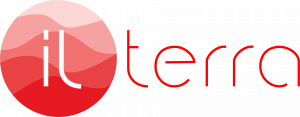If you run a WordPress website or manage multiple WordPress instances, sooner or later you’ll face a classic problem:
You move your site from an IP-based environment or staging domain to a real domain — and suddenly your internal links, media URLs, and pingbacks still point to the old host.
Manually rewriting database values?
Painful.
Exporting SQL and hunting down strings?
Error-prone and slow.
A much faster and safer way is to use WP-CLI — a powerful command-line tool for WordPress administration.
Below is a practical snippet I recently used when migrating a WordPress instance from an IP-based dev server to a production domain.
Install WP-CLI and perform safe domain replacement
apt update && apt install wget -y
wget https://raw.githubusercontent.com/wp-cli/builds/gh-pages/phar/wp-cli.phar
chmod +x wp-cli.phar
mv wp-cli.phar /usr/local/bin/wp
wp --version --allow-root
OLD_IP="http://192.168.1.10:8082/"
NEW_HOST="https://newdomain.com"
# First: dry-run — preview changes without modifying data
wp search-replace "$OLD_IP" "$NEW_HOST" \
--all-tables --precise --recurse-objects --dry-run --allow-root
# Then: actual replacement
wp search-replace "$OLD_IP" "$NEW_HOST" \
--all-tables --precise --recurse-objects --allow-rootWhat this does
This script:
- Installs WP-CLI
- Checks its version
- Defines old and new host URLs
- Runs a dry run first (so you can inspect changes safely)
- Executes precise search-and-replace across all database tables
This method updates:
- WordPress content
- Media URLs
- Serialized arrays and objects (important!)
- Internal links and pingbacks
- Any other references to your old host/IP
Note (–allow-root)
In this example, I ran WP-CLI inside a Docker WordPress container, which is why the command includes –allow-root. Inside containers, WordPress commonly runs as root, so it’s normal.
However, on a normal server do not run WordPress commands as root — use the correct site user instead.
Why WP-CLI is better than manual SQL edits
WP-CLI:
- Correctly handles serialized data (SQL search-replace usually breaks it)
- Is much faster than phpMyAdmin edits
- Lets you preview changes before applying
- Works across all tables, including plugin data
Even better — this trick isn’t only for domain migration.
You can use WP-CLI to safely replace any content in your WordPress database: links, media paths, shortcodes, CDN URLs, etc.
If you maintain WordPress long-term — install WP-CLI
It’s one of the most essential tools for WordPress engineers, especially for:
- Migrations
- CI/CD environments
- Large content updates
- Dev → staging → production workflows